
It’s important to spend some time to make your Youtube channel look professional. When somehow some one find one of your video, and like your video, the viewer will visit your Youtube channel. But if your Youtube channel looks like this:

The viewer will immediately leave your channel. It is important to dress up your Youtube channel so that the viewers will stick around and see more of your videos. It should visually catch the eyes of your viewers (or potential subscribers).
There are few things you must do to make your Youtube channel look more professional. These are your logo, channel art, channel layout, channel trailer, subscribers count, and channel recommendation.
Youtube Channel Icon
Your Youtube channel starts from your channel icon. You can change or edit your channel icon by going to MY CHANNEL and click on EDIT which looks like a pencil.
 Youtube channel icon is tied to your Google Plus account. So when you change your channel, it will also change your Google Plus account.
Youtube channel icon is tied to your Google Plus account. So when you change your channel, it will also change your Google Plus account.
According to Youtube, threre is are guide line to follow before you upload your channel icon. First of all, do not upload pictures containing celebrities, nudity, artwork, or copyrighted images since this violates Youtube’s copyright guide line.
- You can upload following image types: JPG, GIF, BMP, or PNG file (no animated GIFs)
- Recommend size of image: 800 X 800 px image
- Square or round image that renders at 98 X 98 px
Your channel icon should be catchy and it should reflect what your channel is about. For example, if you have daily vlog, your channel icon should be image of your face.
If you are not sure what to do with your channel icon, you can always visit other Youtube channels that are similar to yours and see what they used.
You can also search Google for images that is relating to your channel and see what you can find. If you find something you like, you can reproduce it or download the image you found and modified to fit your channel. Just remember not to rip off other icon from other Youtube channel.
Remember, The channel icon is a small image, so make it simple and straight forward. Don’t make it busy and complicated using simple colors.
Youtube Channel Art
After you finish uploading your channel icon, it’s time to create your Youtube channel art. Youtube channel art is the big image on top of your Youtube channel. This is the first image the viewer sees, so it is important to have catchy channel art.
In my previous article, I wrote about how to create a catchy and professional looking Channel art for free using Canva.
Editing channel is very simple. It is very similiar to editing your channel icon. Go to MY CHANNEL, and on the top corner of the channel art, click on EDIT icon which looks like a pencil. You’ll get two options: Edit Links and Edit channel art. Choose EDIT CHANNEL ART.

Customize Youtube Channel Layout
It is recommended that you turn on the Youtube Channel layout option to organize your videos. Even if you don’t have much video uploaded, it is good practice to turn it on, so that you don’t have to worry about it later. Turning on channel layout enable you to organize your video into different types of groups. If you have lots of video uploaded already, it is easy for viewers to browse around your channel and watch more videos.
To turn on the Youtube channel layout, look for edit icon next to your subscribers stats and click on it.

Look for “Customize the layout of your channel” and turn it ON.

Once you turn ON the channel layout, you’ll see “Add a section” option. This is where you start organizing your videos in to different groups.

Go ahead and browse around different options you can add. Youtube already gives you many different group options you can choose from, so you can try them and find out what works best for you. You can create up to 10 different sections. You can also re-arrange and edit them any ways you like.

Channel Trailer
You should definitely think about uploading a short trailer for your Youtube channel if you don’t have one yet. Channel trailer is the first thing new viewers will see when they visit your channel.
There are no proper way to create your own trailer. Trailer should be a simple video telling new visitors about your channel. It could be simple as you telling others about your channel. I wouldn’t recommend you to spend hours and hours trying to create a perfect trailer. However, you can be creative on making your trailer–some people use animation, some use photo slides, and some use best clips from your videos. If you are still not sure how to create your own trailer, try visiting other popular Youtube channels and see what they do. This is the best way to get idea for your own trailer.
Here are some guidelines you should follow:
- Start with introduction – Tell your new viewers who you are, and even where you’re from.
- Tell your viewers what to expect
- Always encourage your audience to subscribe
- Keep it short – 30 seconds should be more than enough to get your point across.
In order to upload your own trailer, go to MY CHANNEL, click on “For New Visitors”, and click on EDIT button that looks like a pencil.

Feature Content
Feature content is the big video link that you see in the middle of your channel. This is the first video link the visitor will see when they visit your channel. This is why Featured content is the best way to promote a new video to all of your fans. But it doesn’t have to be new video, it can be any video you want to promote.
In order to change your feature content, go to MY CHANNEL, click on “For Returning Subscribers”, and click on EDIT button that looks like a pencil.

Most people leave it at default setting. Default setting just post your latest video. But if you like, you can post specific video. To do that, just click on FEATURE CONTENT and choose a video to promote.

Subscriber Count
You have option to turn off your subscriber count. It is totally up to you. Some people like to turn it off because they don’t have too many subscribers, so they rather turn it off. But than again, if you see a channel that turned off the subscriber count, you pretty much assume that the channel don’t have much subscribers anyway. So I think it doesn’t make any difference.
To turn off your subscriber count, go to your Channel Setting.

Turn off “Keep all my subscriptions private”.

Custom URL
Last thing you need to do is create custom URL for your Youtube channel. When you first create your Youtube channel, your URL would look something like this.
https://www.youtube.com/channel/UCqf9_YESABApuCotAOdzrag
But what if you can change your channel URL to look something like this?
https://www.youtube.com/samangelasvlog
It would be easy for visitor to remember the channel URL so they can visit your channel easily instead of depend on some bookmark or some link.
To set your Custom URL, first go to Youtube Setting.

Click ADVANCED.

You should be able to change it under Channel Setting.
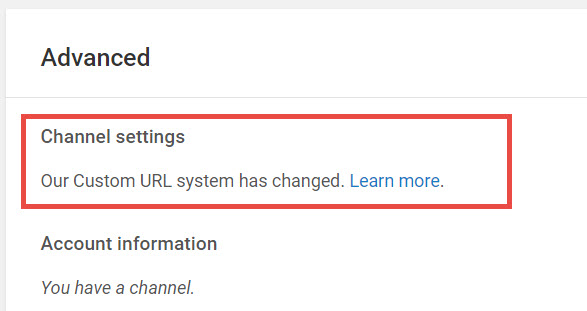
However, there is a catch. If you are a new to the channel, you have to wait a bit in order to change your channel URL. Here is the Youtube guideline for Custom URL:
To create a custom URL for your channel, your account needs to:
- Have 100 or more subscribers
- Be at least 30 days old
- Have an uploaded photo as channel icon
- Have uploaded channel art
You have no control over this. Just keep in mind that Youtube will let you know when your channel is ready for custom URL. But once you met the requirement, you need to create your own custom URL so that the viewers can find you more easily.
I honestly didnt have any idea about the “Customize Youtube Channel Layout” feature. It definitely helps clean up your page and makes it look professional. Thank you for the tips.
Please help me professional YouTube channel