Having professional looking Youtube channel is very important. In order to have professional looking Youtube channel, you need professional looking Youtube Channel Art. If you don’t know that Youtube Channel Art is, it is the big picture banner on top of your Youtube channel. This is first thing viewers see when they visit your channel.
When a viewer find one of your video and likes it, the viewer will go to your Youtube channel to see more of your videos. When the viewer sees that your Youtube channel looks amateur, the viewer will quickly leave your channel. But when the viewer sees that your Youtube channel looks professional, they will stick around and see more of your videos, or even subscribe. So it is important to pay attention to your Youtube Channel Art.
Many people are intimidated by creating your own channel art. Because they are not sure how it works and they don’t have right photo editing tool to work with. But there is free online tool called Canva.com which makes creating professional looking channel art very easy. In this post, we will show you how easy is to create a professional looking Youtube Channel Art using Canva.
Login to Canva
In order to use Canva, you have to signup. It is free to signup. Once you signup, go ahead and login. The reason why you have to signup is because after you desgin your own Youtube channel art (or any other graphics), it will save it for you. Also all you photos you upload will be saved on your account so you can use it later.
Create a design
First thing we need to do is find Youtube Channel Art template. Canva has many different template you can use to create many different graphics arts. This template is set up so that you can easy create your own graphic art with click of few buttons.
Once you login, there is big CREATE A DESIGN button and click it.

On your right colume, look for section called SOCIAL MEDIA & EMAIL HEADER. Under it, there is template called YOUTUBE CHANNEL ART. Click it.
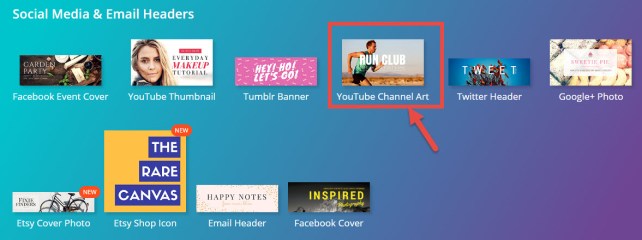
Under LAYOUTS, there are many Youtube Channel Art templates you can choose from. Pay attention to FREE mark on the corner. If there is no FREE mark on the template, you have to pay for it. But there are enough FREE templates out for you to choose from, so you don’t have to pay for it.
Scroll through the different templates and see what kind of template you like to use for you Channel Art. These templates are just a template, you can customize these templates to make it your own.

About Youtube channel art
But first, we need to figure out how the Youtube channel Art works. When you create your own Youtube Channel Art, you need to focus on the middle section of the channel art. See the image blow. You need to put your logo and main part of the graphics in the middle part of the tempalte. This middle part is where it is visable in your Youtube channel.
The light blue section in the middle is the mobile phone. If you go to Youtube app on your phone, only the light blue area is visuable. So when you create your channel art, you need to think about this, so that all the logo and letters are in right place.

According to the Youtube guide line, Youtube Channel Art has to be 2560 x 1440 pixels. But you don’t have to worry about the size when you are using the Canva template. It will automatically adjust your phone for you.
Upload your own photo
Once you choose the template, you like, next thing you should do is upload your own photo. In order to upload your photo, click on UPLOADS tab on your left. There is big green button called UPLOAD YOUR OWN IMAGE to upload your own photos.

Once you upload your own photo, just drag it to your template. It will automatically replace the current background image for you. If not, you just have to drag the corner of the photo and make it bigger, so it will fit in the template you choose.
Make sure that the photos you are uploading is nice and big size. The bigger it is, better it will look.

Change the title
You can change any titles and any lettering in the template. All you have to do is highlight it and double click it. You can change the size and color of the letter. You can also change bold, italic and alignments setting.

Customize the box
All of the boxes and shapes in the template can be changed to your liking. All you have to do is highlight it and resize it. You can even rotate the box.

You can also change the color of the boxes and shapes. There is color box in the top corner. All you have to do it click on it to change it.

Download the Youtube channel art
When you are done with your design, you can download the channel art by clicking on DOWNLOAD button on the top. You can use recommended PNG file type. But if Youtube channel complains about the channel art is too big, you can go back and use JPG file type. You’ll see the difference file size.

Once you finish downloading the channel art, you can upload it to your Youtube channel. All you have to do is click on EDIT (looks like pencil) button and go to EDIT CHANNEL ART.
Final Thought
That is all. Very easy! When you upload your newly designed channel art to your channel, and it doesn’t look good or don’t fit nicely inside the box, no worries. You can always go back to your Canva and fix it. Just move it around and make it smaller. Try different color. Try different background image. Some times you might have just try to the different template. Take some time to tweak your channel art until you are satisfied with it. But at the end, Canva makes it very easy to design your own professional looking channel art. Good luck!
Hi awesome video.. i just want to put multiple clips (layering) as my channel art . Is it possible using canva
yes. you can do multiple layers on Canva. Sign up for free and just try it. it’s the best way to learn.
Amazing, Thanks i have never tried canva before. Also there are recommended sizes for youtube channel as mentioned here right.